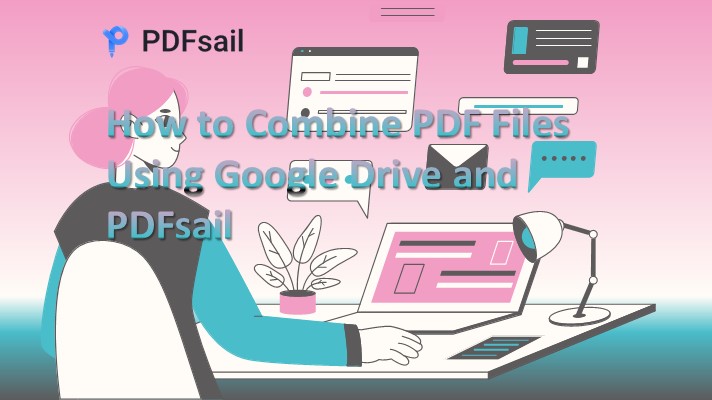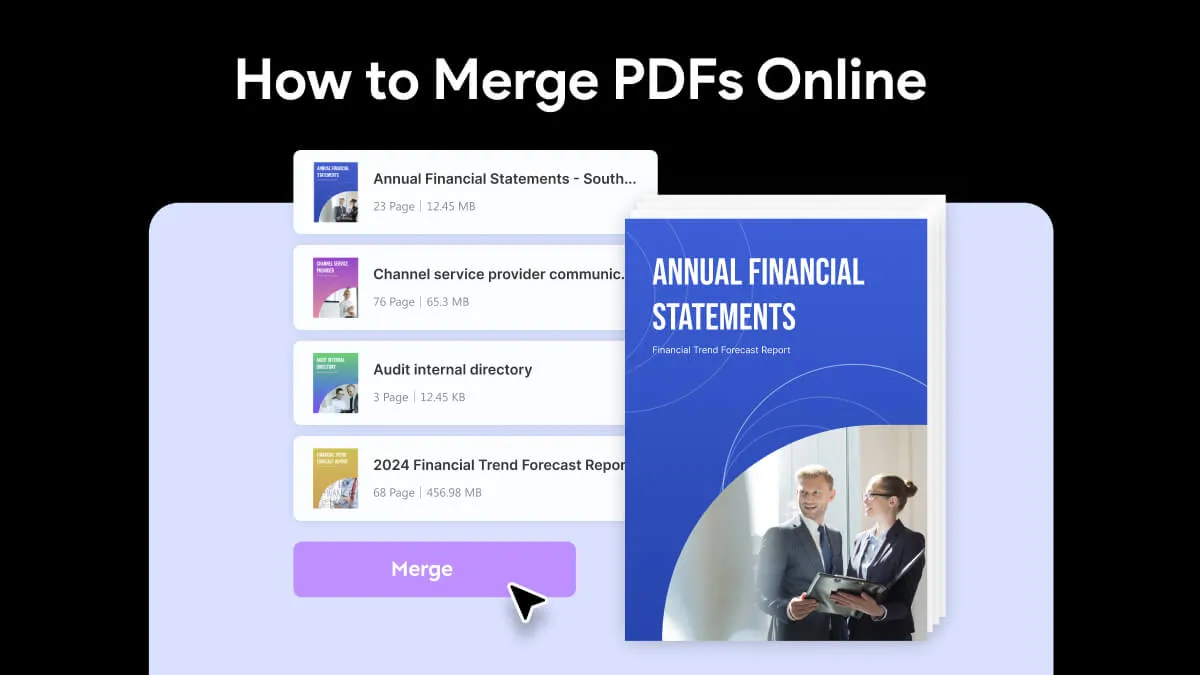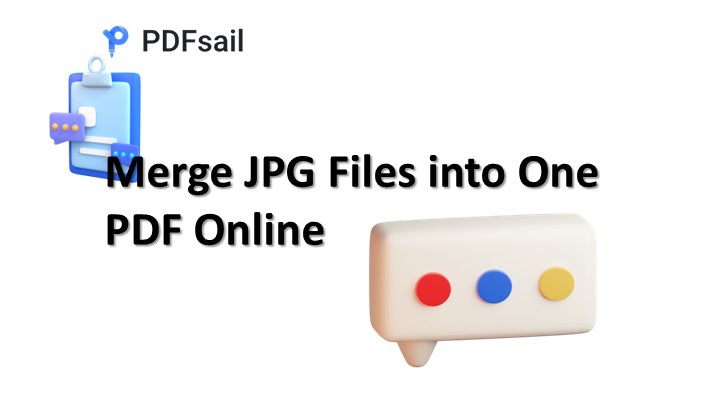Easily merge multiple JPG images into one PDF document with PDFsail's free online JPG-to-PDF tool. While you can’t create one long continuous image, PDFsail allows you to merge JPGs into a single, lightweight PDF file that's easy to share or view.
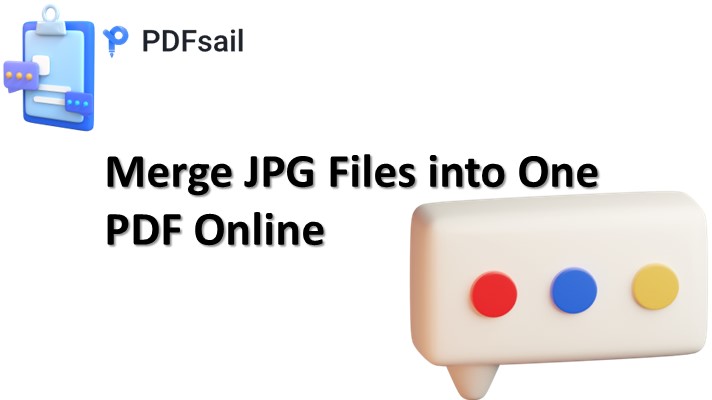
Follow the steps below to merge your JPG images into one PDF:
How to Quickly Merge JPG to PDF
1. Go to the JPG to PDF Tool
- Open your browser and visit [PDFsail JPG-to-PDF Converter]
2. Upload Your JPG Images
- Drag and drop your JPG images into the tool.
3. Rearrange the Images
- Arrange the images in the order you want them to appear in the PDF.
4. Click Convert
- Click the Convert button to merge your JPG images into one PDF.
5. Download Your PDF
- Once the conversion is complete, click Download to get your merged document. You're done!
Merge Multiple JPGs to PDF at Once
With PDFsail, you can merge as many JPG files as you like into a single PDF. The tool gives you additional options to adjust the layout, page size, margins, and orientation to suit your needs. You can also remove, scale, or rotate images for a perfect result.
Supported Formats: In addition to JPG, you can upload other image formats like PNG, TIF, TIFF, or BMP. If you prefer to convert your merged PDF back to JPG, use our [PDF to JPG tool]
The Slightly More Tedious Method to Merge JPG to PDF
1. Convert Each JPG to PDF
- Use our JPG-to-PDF converter to convert each image to PDF format.
2. Download the PDFs
- Download all the converted PDF files.
3. Merge PDFs
- Go to the [Merge PDF tool] on PDFsail, upload the PDF files, and click Merge.
4. Download the Merged PDF
- After the merge, download your combined PDF file.
With this method, you can combine multiple JPG files into one PDF, with no limit to the number of pages.
How Much Does It Cost to Merge JPG Files?
- Free Version: PDFsail offers a free version of the JPG Merger tool, but there are daily limits on usage. If you need to merge more images or access additional features, you can sign up for a 7-day free trial. This gives you access to more tools, including PDFsail’s offline apps for Android and iOS.
- Pro Plans: After the trial, you can subscribe to a Pro plan, which offers extended usage, more features, and team collaboration options. With a Pro account, you can merge JPGs, and access 20+ tools for organizing, converting, and managing digital documents.
Note: Uploaded files are deleted from PDFsail’s servers after one hour to ensure your privacy and security.
What Else Does PDFsail Offer?
As a PDFsail user, you can explore a full suite of 20+ tools designed to enhance your document management:
- Translate PDF – Translate PDF text into any language.
- Split PDF – Extract and split PDF pages.
- Edit PDF – Edit text, highlight, and add comments to PDFs.
- Lock or Unlock PDF – Add or remove passwords from PDF files.
- Electronically Sign PDF – Request signatures and sign documents digitally.
FAQs:
How to Combine JPG Files into One PDF for Free?
Use the JPG to PDF tool on PDFsail to quickly merge your JPG images into one PDF. Just follow the simple steps outlined above.
How to Convert HEIC to JPG?
If you're working with HEIC files, you can convert them to JPG using PDFsail’s HEIC to JPG tool. Simply upload your HEIC file and convert it into JPG.
How Long Does It Take to Convert an Image to PDF?
The conversion process is usually completed in seconds. Depending on file size and internet speed, the process may take a few extra moments.
Can You Batch Convert JPG to PDF?
Yes, PDFsail supports batch converting JPG files to PDF. You can upload multiple images at once, and the tool will merge them into a single PDF file.
Start Merging JPG Files Today!
Create professional PDFs by merging JPG files online for free with PDFsail. Whether you're merging a few images or need to handle large batches, our online tools provide quick and easy solutions to suit your needs.