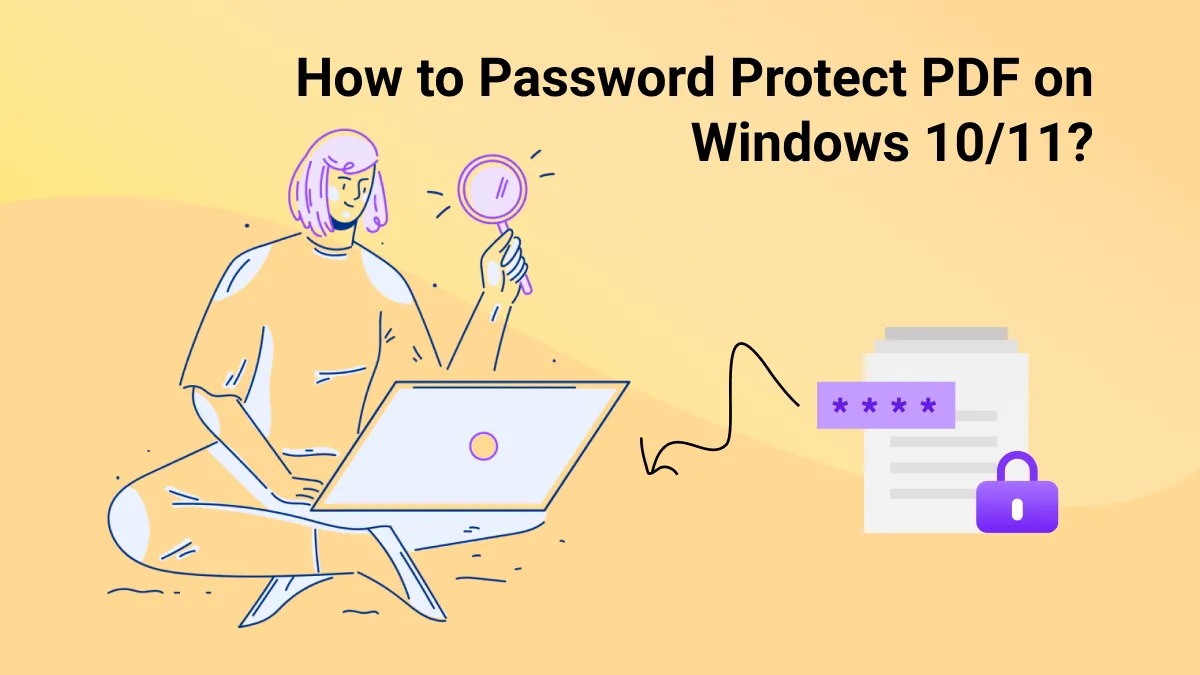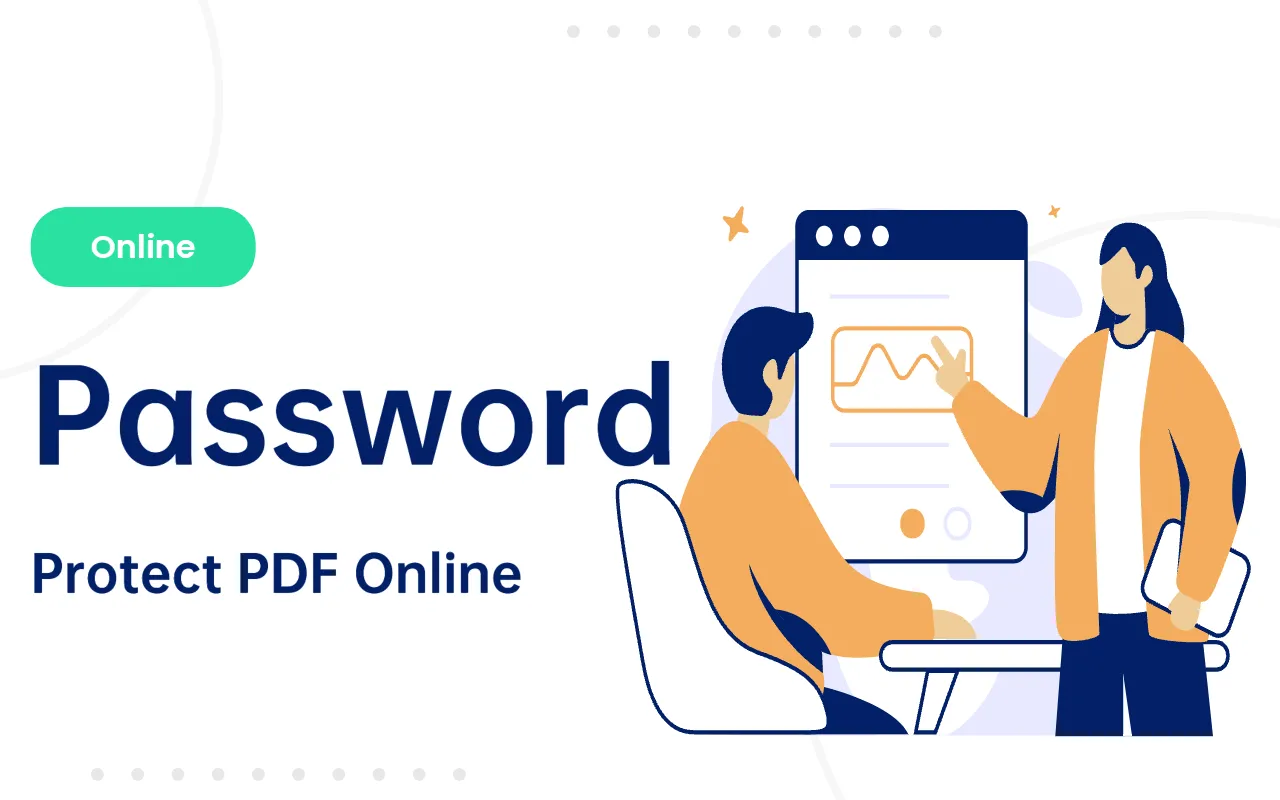When sharing PDF files on Windows 10/11, ensuring these documents remain inaccessible to unauthorized personnel becomes a top priority. Today, we will explore three efficient and practical methods to easily password-protect your PDF files.
Method 1: Comprehensive Protection with PDFsail
Recommended Reason: PDFsail is not just a powerful PDF editorer, it's also a capable assistant for protecting your PDF files. It supports setting two types of passwords—open password and permissions password—offering double security for your documents.
Steps:
1.Open PDF File: Launch PDFsail and import the PDF you want to encrypt using the "Choose File" option.
2.Set Passwords:
- Open Password: Select the "Enter Password" tool, click on the "Encrypt" feature, enter and confirm the password you wish to set. Additionally, adjust the encryption level from the "More Options" section.

- Unlock Password: Select the "Unlock" option, set your password, and customize editing, copying, and printing permissions.
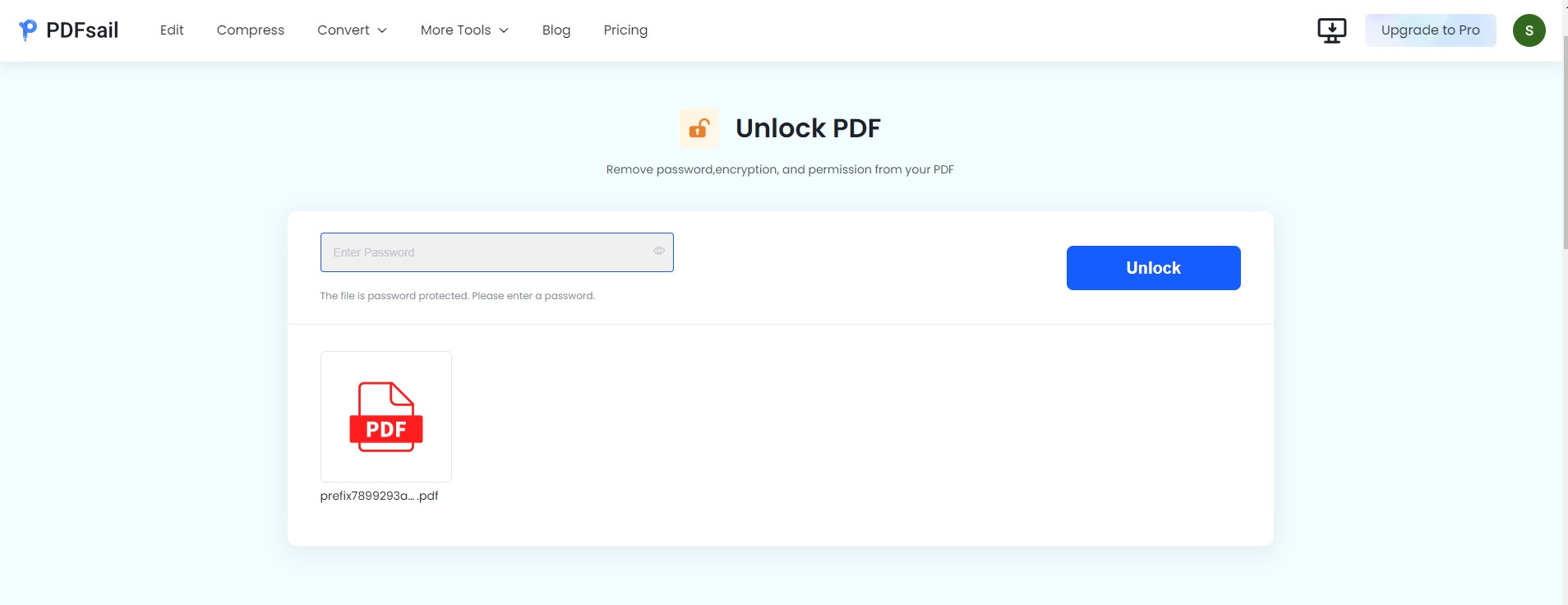
3.Save File: After setting your passwords, click "Download File" and save your PDF file.
Method 2: Enhanced Security via Microsoft Edge Extension
Recommended Reason: Although Microsoft Edge doesn't directly support PDF encryption, installing an extension allows you to easily add password protection to your PDF files.
Steps:
1.Install Extension: In Microsoft Edge, click on the "three dots" menu in the top-right corner, select "Extensions," search for and install the "Alto Protect PDF" extension.
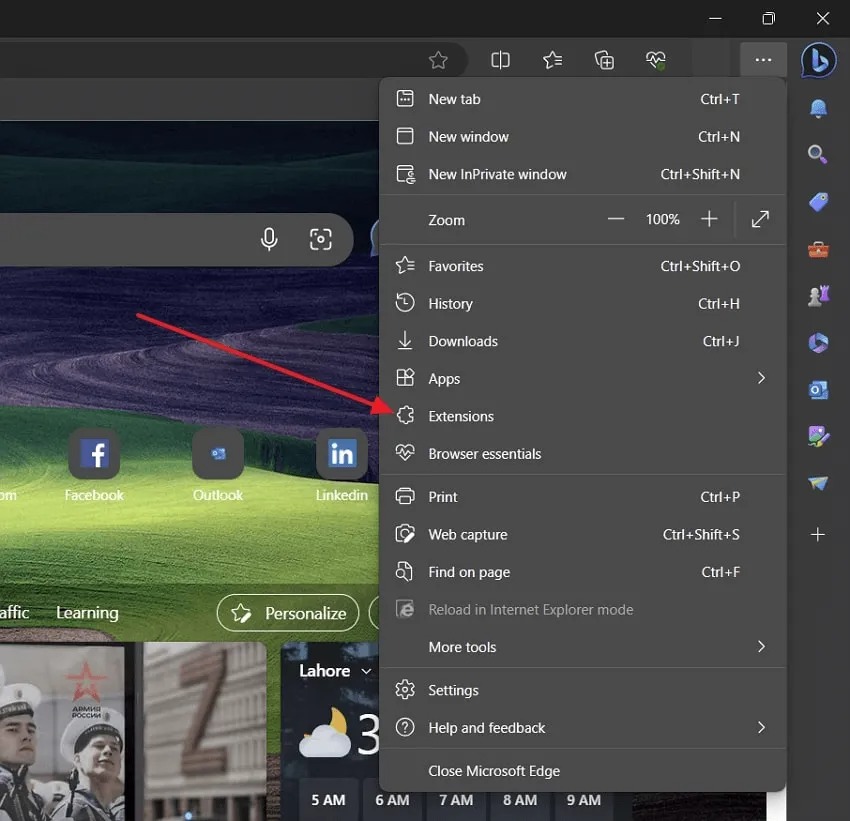
2.Import File: Once installed, import your PDF by clicking the "Choose File" button within the extension toolbar.
3.Set Password: After the file loads, enter the password you want to set, and click "Protect File Now" to complete the encryption.
By following these two methods, you can effortlessly set password protection for your PDF files on Windows 10/11, securing your sensitive information. Among them, PDFsail stands out with its comprehensive features and efficient workflow. If you're looking for a secure and user-friendly PDF management tool, PDFsail is worth a try!
Regardless of the method you choose, ensure to set a strong password and update it regularly for enhanced security. We hope this article helps you better protect your PDF files!