In today's data-driven world, we often encounter PDF-formatted data documents that, while convenient for viewing and sharing, fall short in data analysis, editing, and collaboration. Fortunately, by converting PDF to XLSM format, we can effortlessly unlock this data, leveraging Excel's robust features for deep exploration and analysis.
I. Why Choose XLSM?
XLSM format not only inherits all the advantages of XLSX (such as smaller file size, better compatibility, and enhanced security) but also supports Excel macros. This means you can write macros in XLSM workbooks to automate repetitive tasks, perform complex calculations, and even create dynamic charts and reports, significantly enhancing data processing and analysis efficiency.
II. PDFsail: The All-in-One PDF Processing Expert
Among the myriad of PDF to XLSM tools, PDFsail stands out with its exceptional performance and extensive features. Designed as a comprehensive PDF toolbox for data enthusiasts, PDFsail supports not just PDF-to-XLSX/XLSM conversion but also PDF editing, annotating, OCR recognition, password protection, and more. Its cross-platform support (Windows, Mac) ensures that users can effortlessly handle PDF files on any device.
Step-by-Step Guide to Convert PDF to XLSM with UPDF:
1.Download and Install PDFsail: Visit the official website to download and install PDFsail software compatible with your device.
2.Load the PDF File: Launch PDFsail, click the "Open File" button, and select the PDF you wish to convert.
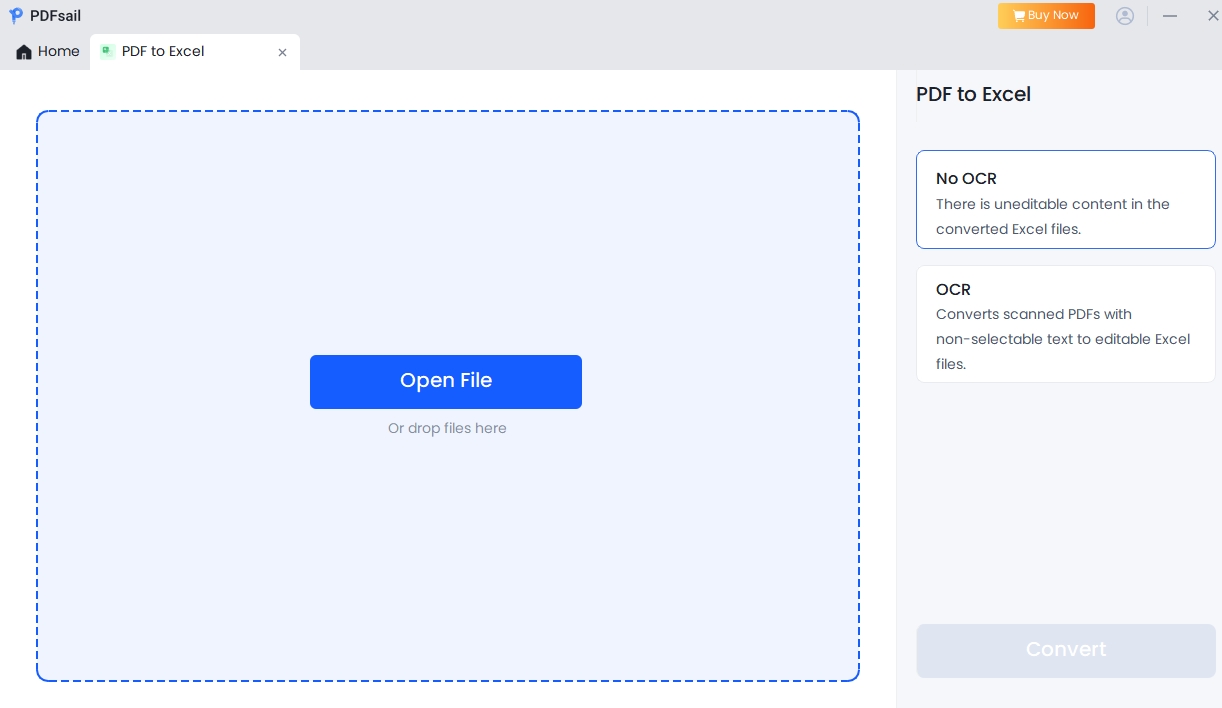
3.Export to Excel: Locate the "Export PDF" feature in the toolbar and choose "convert" as the output format. Note that while directly selecting .xlsx, you can later save it as .xlsm in Excel to enable macro functionality.
4.Adjust Settings and Export: Before exporting, customize page ranges, resolution, and other settings to ensure accurate data transfer. Once set, click "Export" and save the file to your computer.
III. Recommended Online PDF to XLSM Tools
Besides PDFsail, several excellent online PDF to XLSM converters are available, including GroupDocs.App, Conholdate, Aspose, pdfFiller, and GroupDocs.Cloud. Each tool boasts unique features; some focus on data accuracy (e.g., Conholdate), while others offer seamless online services (e.g., GroupDocs.App). Choose the one that best suits your needs.
IV. PDF Editing Tips Before Conversion
Before converting PDF to XLSM, you might need to edit or adjust the PDF. Here, PDFsail's PDF editing capabilities come into play. Use PDFsail to add, delete, or modify text and images, annotate with notes and markups, or even convert scanned PDFs into editable documents with OCR technology. These editing features will help you better prepare your data, ensuring the converted XLSM file's accuracy and completeness.
V. Reasons to Convert PDF to XLSM
- Collaboration Efficiency: Team members can collaborate in real-time within XLSM workbooks, co-editing and analyzing data together.
- Task Automation: Leverage Excel macros to automate repetitive data processing tasks, saving time and effort.
- Data Analysis: Explore data's full potential with Excel's formulas, functions, charts, and pivot tables.
Whether for personal projects or team collaborations, converting PDF to XLSM is a wise choice. It unlocks the treasures hidden within PDFs and enables efficient data analysis and processing with Excel's powerful features. Select a suitable conversion tool (like PDFsail), follow the outlined steps and tips, and embark on a smoother and more productive data analysis journey!





