This guide explains how to turn image files (e.g., JPG or PNG) into PDF format on various devices, including Windows, Mac,PDFsail
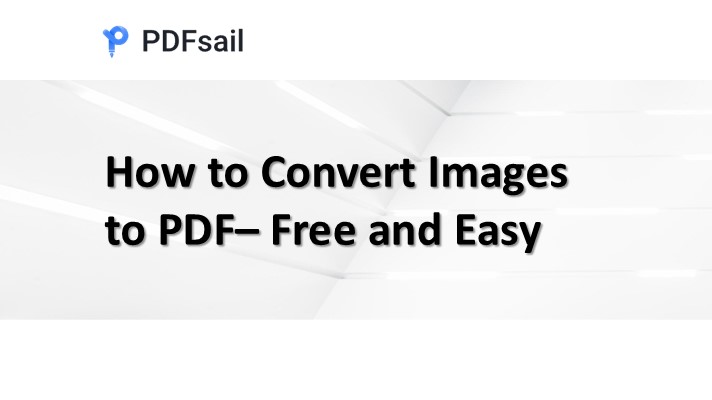
Method 1: Using PDFsail's Free Online Converter
1. Go to PDFsail's PDF to Word Converter:
- Open your web browser and go to [PDFsail jpg to pdf Converter](https://www.pdfsail.com/jpg-to-pdf).
- PDFsail offers a free, easy-to-use tool for converting image to pdf format.
- The first conversion is free, but you may need to log in using a PDFsail or Google account for subsequent conversions.
2. Upload Your image:
- Drag and drop your PDF file into the upload box, or click Select a file to choose the file from your computer.
3. Download the PDF:
- Once the conversion is complete, click the Download button to save the converted PDF file to your computer.
Method 2: On Windows
1. Open the Image in Photos:
- Locate your image file and either right-click to open with Photos or search for the Photos app in the Start menu.
2. Access the Print Option:
- Click the printer icon in the top-right corner of the Photos app or press Ctrl + P.
3. Select Microsoft Print to PDF:
- In the print dialog, choose Microsoft Print to PDF from the printer dropdown menu.
4. Save the PDF:
- Click Print, name your file, choose a save location, and click Save to generate the PDF.
Method 3: On Mac
1. Open the Image in Preview:
- Double-click your image to open it in Preview. If Preview isn’t the default app, right-click the image, choose Open with, and select Preview.
2. Export as PDF:
- Go to File > Export (or Export as PDF for newer macOS versions).
3. Save the PDF:
- Select PDF under the Format menu, name the file, and click Save.






