In the digital age, PDF documents are highly popular due to their cross-platform compatibility and ease of sharing. However, converting PDFs to JPG image format can be more convenient in certain situations, especially when high-quality image output is required or to ensure files are not easily edited. This article will introduce you to several top-tier PDF to JPG converters, detailing their features, advantages, and usage methods.
1. PDFsail: A Fast and Reliable PDF to JPG Tool
Core Features:
- Batch Processing: Supports converting multiple PDF files to JPG format simultaneously, enhancing productivity.
- Drag-and-Drop Functionality: Users can import PDF files into the converter with a simple drag-and-drop operation.
- Multiple Conversion Modes: Including Batch Convert Mode, Hot Directory Mode (automatically monitors a specific directory and converts PDFs to JPGs), and Command Line Mode (suitable for advanced users to batch convert files through programs).
- High-Quality Image Output: Users can adjust image resolution and quality settings as needed, ensuring output images are clear and sharp.
Additional Features:
- OCR Tool: Built-in Optical Character Recognition (OCR) extracts images and text from scanned PDFs, making them easier to edit and search.
- Document Encryption: Provides secure document conversion through encryption, safeguarding files from theft or damage.
Usage Method:
1.Open PDFsail and import the PDF file.
2.Click the "Export PDF" icon, select the "Image" format, and choose "JPEG" in the pop-up window.
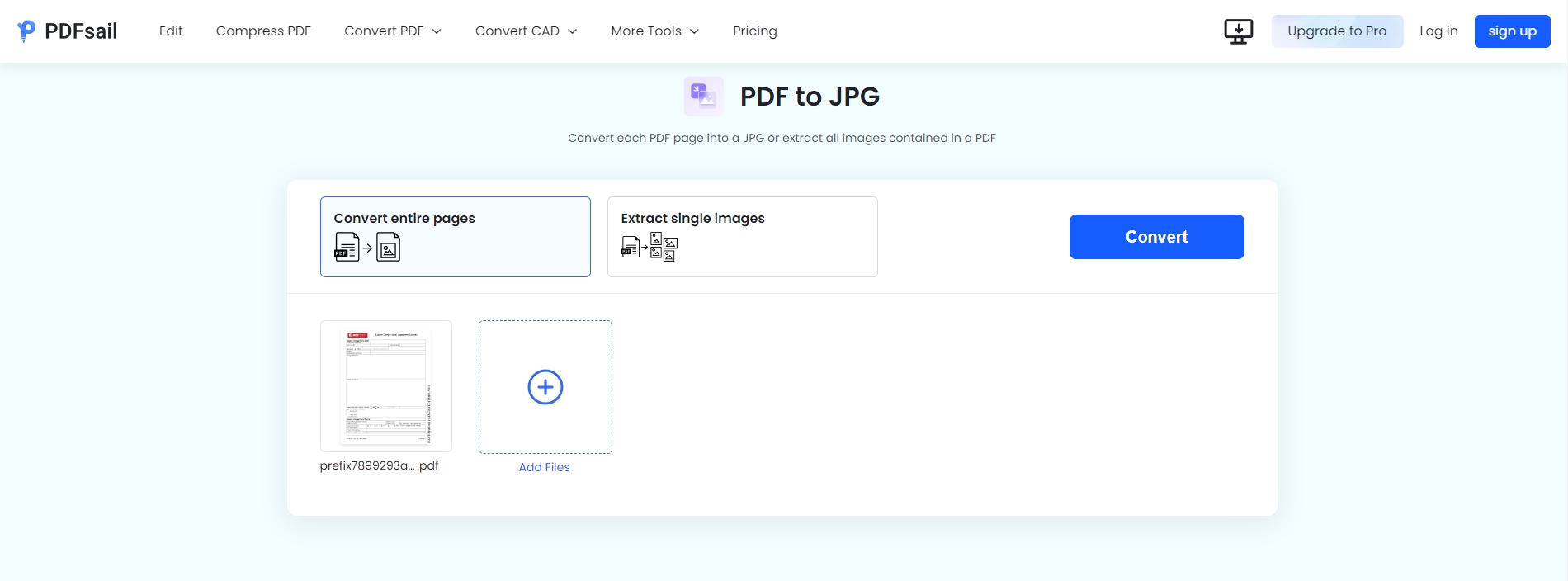
3.Set the desired page range and image quality, then click the "Export" button to start the conversion.
2. Other Notable PDF to JPG Converters
While UPDF excels in functionality and ease of use, several other outstanding PDF to JPG converters are worth considering:
- PDFMate PDF to JPG Converter: Renowned for its clear interface and detailed menu, facilitating navigation and search. It also features an OCR tool and supports document encryption.
- Adobe Acrobat: As an industry benchmark in PDF processing, Adobe Acrobat offers PDF to JPG conversion. Although powerful, its pricing is relatively high.
- Online Converters: Such as SmallPDF and CloudConvert, these tools require no installation and are suitable for occasional file conversions. However, online converters may raise concerns regarding data security and privacy.
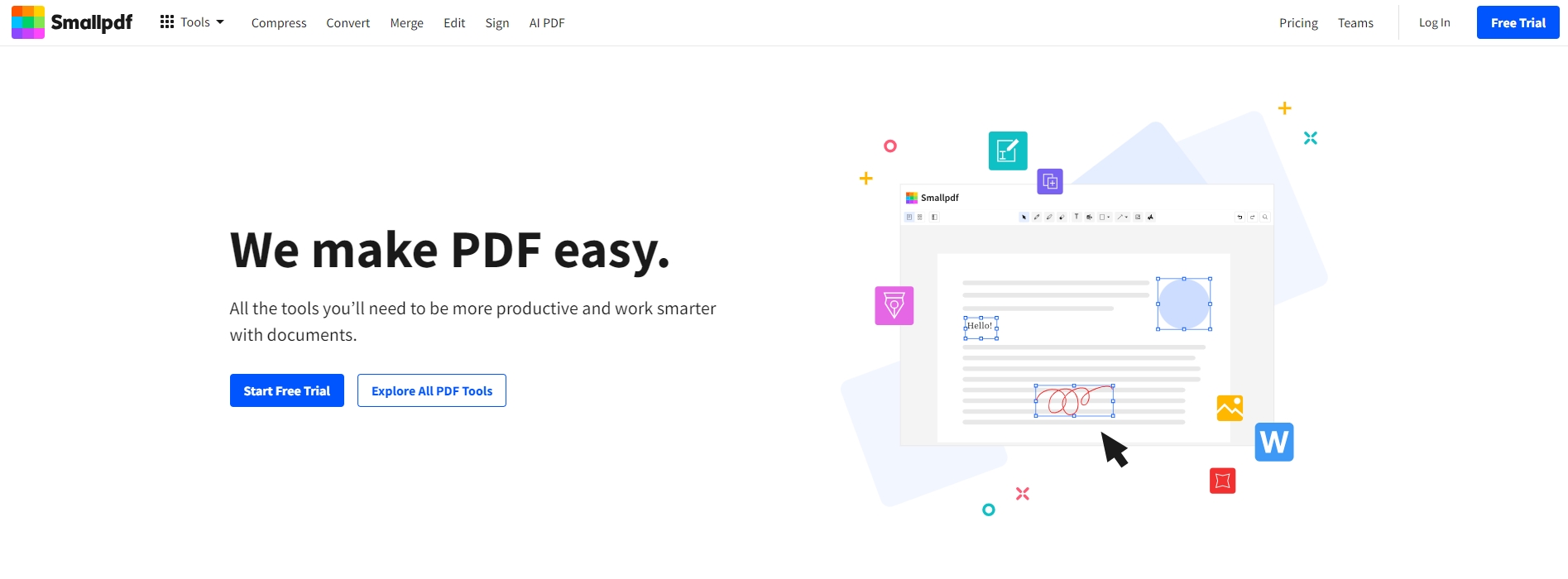
3. Benefits of Converting PDF to JPG
- Creating High-Quality Images: Converting PDFs to JPG ensures images are presented in optimal quality, especially useful for documents with extensive text or graphics.
- Secure Sharing: JPG images are less prone to editing or tampering, making them a secure file-sharing option.
- Space Savings: JPG format typically results in smaller file sizes compared to PDF, suitable for emailing or uploading online.
4. When to Save PDF as JPG
- Secure Archiving: Converting important documents to JPG format prevents unauthorized modifications.
- Reducing File Size: When large PDF files need to be sent or uploaded, conversion to JPG significantly reduces their size.
- High-Quality Printing: JPG images are optimized for printing, eliminating the need for additional processing.
Selecting the right PDF to JPG converter is crucial for enhancing productivity and ensuring file security. UPDF stands out among competitors with its robust features, user-friendly interface, and efficient conversion speed. Whether you need to batch convert files or prioritize high-quality image output, UPDF fulfills your requirements. Download and experience the convenience and efficiency UPDF brings today!





