In daily life and work, we often need to convert PDF files to Word document format for editing, modification or formatting. Although PDF is popular for its advantages of being difficult to tamper with and cross-platform, in some cases, converting to Word documents can greatly improve work efficiency. So, how to convert PDF files to Word documents on a computer? This article will introduce three common methods to help you choose the right way to convert according to your needs.
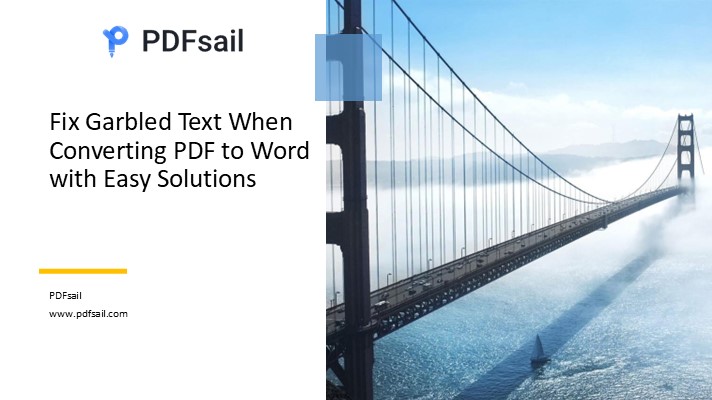
Method 1: Use the basic functions of the PDF reader (copy and paste method)
If the content of the PDF file is simple and does not contain complex formats, images or tables, you can directly convert its content to a Word document by copying and pasting. This is the simplest conversion method and is supported by almost all PDF readers.
Advantages:
- No need to install additional software, simple and fast operation.
- Suitable for simple text and formatting.
Disadvantages:
- Only suitable for simple PDF files, files containing images, tables or special layouts may not be perfectly converted and need to be adjusted manually.
- Complex format content may be lost, and the layout needs to be manually repaired.
Recommended tools: Adobe Reader, Foxit Reader and other mainstream PDF readers
Operation steps:
1. Open the PDF file: Start your PDF reader and open the PDF file to be converted.
2. Select all and copy the content: Use "Ctrl+A" to select all the content, or use the mouse to select the part to be converted, and then use "Ctrl+C" to copy.
3. Paste to Word document: Open the Word document and use "Ctrl+V" to paste the content.
4. Adjust the format: Adjust the font, paragraph, alignment, etc. as needed. For PDFs containing images or tables, you may need to take a screenshot or draw a table manually to restore the content.
Notes:
- This method is suitable for plain text or simple format PDFs. It may not work well for PDF files containing images, tables or complex layouts, and manual adjustment is required.
Method 2: Use professional PDF conversion software
For users who need high-quality conversion, using professional PDF conversion software is a more ideal choice. These software provide a variety of functions and customization options, can efficiently convert PDF files to Word documents, and support batch conversion.
Advantages:
- High conversion quality, can better preserve the format and content of PDF files.
- Supports batch conversion, suitable for processing a large number of files.
- Provides custom options, such as selecting the output format (.doc or .docx), conversion mode (speed priority or quality priority).
Disadvantages:
- Need to download and install the software, which takes up a certain amount of computer resources.
- Some software needs to be purchased for a fee.
Recommended tool: PDFsail PDF Converter.
Operation steps:
1. Download and install the software: Visit the official website to download and install PDFsail PDF Converter.
2. Upload PDF files: Open the software, click the "Upload Files" button, and select the PDF files to be converted. If you need to convert in batches, you can upload multiple files or an entire folder at once.
3. Start conversion: Select the output format as Word (.doc or .docx), and then click the "Start Conversion" button.
4. Check and save: After the conversion is completed, open the generated Word document, check whether the format and content are correct, and make manual adjustments if necessary.
Notes:
- Before conversion, it is recommended to back up the original PDF file to prevent data loss.
- After conversion, check the layout and content of the Word document, especially whether elements such as images and tables are complete.
Method 3: Use online PDF conversion tools
If you don't want to install software, you can use online PDF conversion tools. These tools do not need to be downloaded and installed, and the conversion can be completed through the browser. Suitable for processing single or small numbers of PDF files.
Advantages:
- Simple operation, no need to install any software.
- Supports multiple file format conversion, suitable for occasional users.
Disadvantages:
- For large files or complex PDFs, the conversion speed may be slower.
- There may be file size restrictions.
Recommended tool: PDFsail Online Conversion Tool.
Operation steps:
1. Visit the online PDF to Word tool: Open [PDFsail Online PDF to Word Tool].
2. Upload PDF file: Click the "Select File" button to upload the PDF file to the web page.
3. Custom settings (optional): Set conversion options such as page range, output format, etc. according to your needs.
4. Start conversion: Click "Start conversion" and wait for the conversion to complete.
5. Download Word document: After the conversion is successful, click the download button to save the generated Word file locally.
Notes:
- A stable Internet connection is required to avoid interruptions in the file upload process.
- Online tools have size limits for large files, and you may encounter slow speed issues when converting larger PDF files.
Summary
The above are three common methods for converting PDF files to Word documents. Each method has its advantages and disadvantages, and users can choose the appropriate method according to their specific needs:
- Copy and paste method: suitable for simple, plain text PDF files, fast operation, but the format may be lost.
- Professional PDF conversion software: suitable for users who need high-quality conversion, supports batch conversion, and has good conversion results.
- Online PDF conversion tool: suitable for occasional use, especially single file conversion, no need to download and install software.
When choosing the right tool, consider the complexity of the file, the frequency of conversion, and the requirements for conversion quality. At the same time, pay attention to protecting personal privacy and file security to ensure the legality and security of the conversion process.





