📌 Introduction
Portable Document Format (PDF) is one of the most common and widely used file formats for documents, but sometimes, you may need to convert it to an image format like JPG. This could be for easy sharing, presentation purposes, or just to extract images from the PDF. When you’re working on Windows, it’s essential to have a reliable and secure tool to convert your PDF to JPG.
This blog post will walk you through how to convert a PDF to JPG on Windows using PDFsail, a free and easy-to-use tool that offers fast and secure conversions. We will also compare it to other popular tools available in the market.
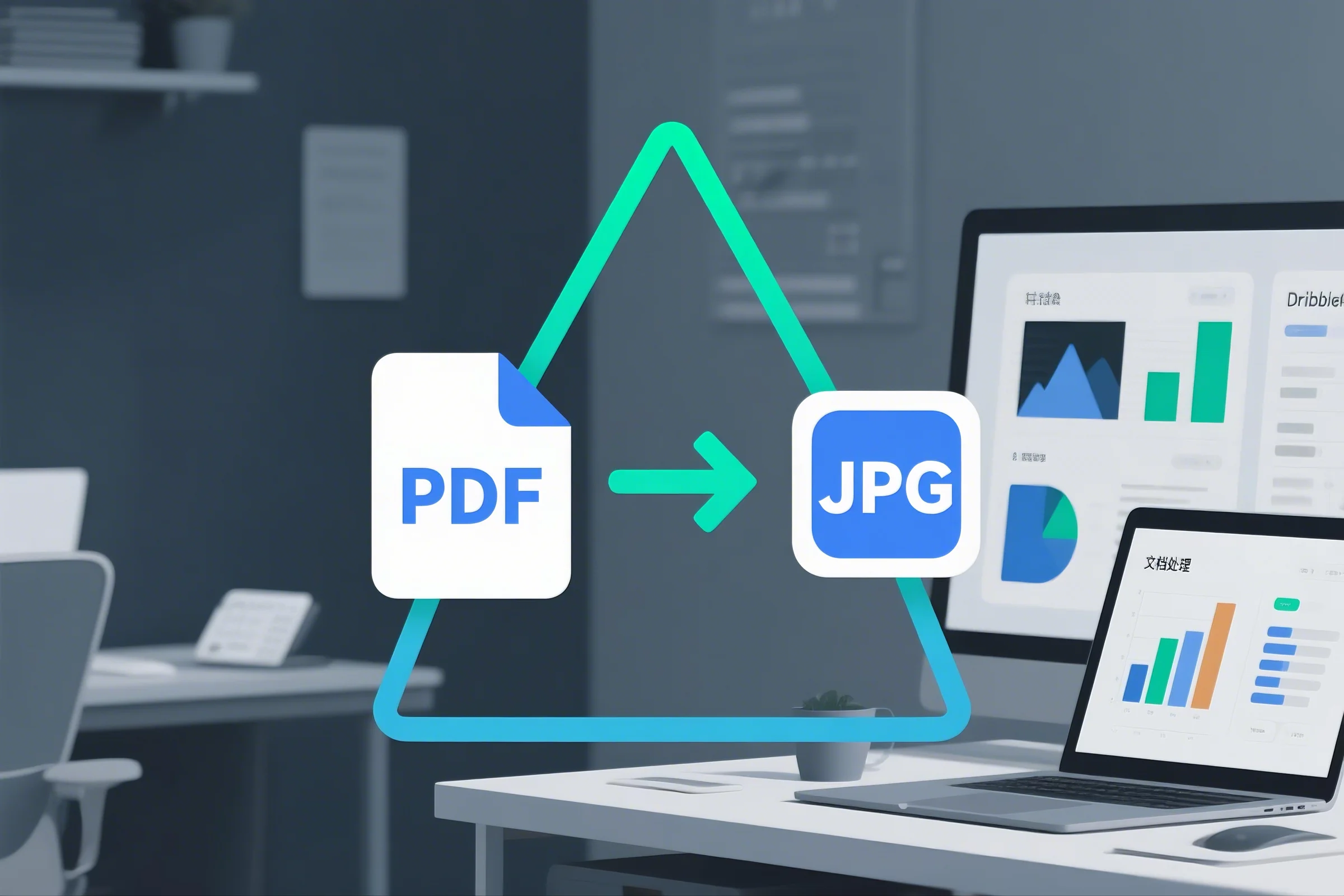
🔧 What is PDFsail?
PDFsail is an all-in-one PDF tool offering over 30 features including PDF to JPG conversion, editing, OCR (Optical Character Recognition), file compression, and more. PDFsail’s PDF to JPG tool provides a fast and accurate way to convert your PDF documents into JPG images, whether you're dealing with a single page or multiple pages.
Key Features of PDFsail:
-
Convert PDF to JPG: Quickly convert PDF pages to high-quality JPG images.
-
OCR for Image Text Recognition: Extract text from scanned PDFs or images.
-
File Editing: Edit PDF content (text, images, and annotations).
-
PDF Compression: Compress large PDF files for easier sharing.
-
Free and No Installation Needed: Convert directly from your browser.
Useful Links:
✨ Key Features of PDFsail’s PDF to JPG Tool
-
One-Click Conversion
With just one click, you can convert an entire PDF document or selected pages into JPG images, keeping the quality intact. -
High-Quality Output
PDFsail ensures that your JPG images maintain the clarity and formatting of the original PDF. This is especially useful for preserving visual content like charts, graphs, or images. -
OCR Support
PDFsail includes OCR technology, which allows you to extract text from scanned PDFs or image-based PDFs. This feature makes the converted JPG images searchable and editable in Word or other formats. -
Batch Conversion
If you have multiple PDFs that need converting, PDFsail supports batch conversion, allowing you to upload and convert several files at once. -
Free and Easy
PDFsail’s PDF to JPG conversion tool is completely free to use, without any hidden charges or required subscriptions. No software download is necessary—everything happens online. -
No Account Required
PDFsail is fully functional without requiring you to sign up for an account. You can use it directly from your browser.
🧰 Advantages of Using an Online PDF to JPG Converter
-
Ease of Use
PDFsail’s interface is simple and intuitive, making it accessible to anyone, regardless of technical expertise. With just a few clicks, you can convert your PDF files into JPG images. -
Convenient Online Access
PDFsail works directly from your browser, so there’s no need to download or install any software. Whether you’re on a desktop, laptop, or tablet, you can access it from anywhere. -
Security and Privacy
PDFsail prioritizes the privacy and security of its users. All uploaded files are encrypted during the conversion process, and they are automatically deleted after 1 hour. This ensures that your documents remain confidential. -
Free, Fast, and Efficient
Many PDF to JPG converters limit the number of conversions or require payment for full functionality. PDFsail offers unlimited free conversions without any restrictions, and it processes your files quickly, even large PDFs.
🧩 Use Cases for Converting PDF to JPG
-
Business Use
Professionals often need to convert contracts, reports, or documents into JPG format for easier sharing or inclusion in presentations. -
Educational Content
Teachers and students can convert PDF study materials or lecture notes into JPG images for digital sharing or visual presentations. -
Creative Professionals
Designers, photographers, and artists can convert their portfolios, brochures, or mockups from PDF to JPG to showcase images more easily on websites or social media. -
Personal Use
Users who want to convert scanned documents or personal PDFs to image files for use on social media, email, or digital photo albums can do so quickly with PDFsail.
🆚 Comparison with Other Tools
| Feature | PDFsail | SmallPDF | ILovePDF | Adobe Acrobat |
|---|---|---|---|---|
| Free PDF to JPG | ✅ Yes | ✅ Limited | ✅ Limited | ❌ Paid |
| OCR Support | ✅ Yes | ❌ No | ❌ No | ✅ Pro Version |
| Batch Conversion | ✅ Yes | ❌ No | ❌ No | ✅ Paid |
| No Account Required | ✅ Yes | ❌ Yes | ❌ Yes | ❌ Yes |
| Security | ✅ Yes | ✅ Yes | ✅ Yes | ✅ Yes |
Verdict: PDFsail provides a complete, free, and secure solution for converting PDFs to JPG, making it one of the best tools available for converting PDFs on Windows.
🛠️ How to Convert PDF to JPG for Free
-
Visit PDFsail PDF to JPG Tool
-
Upload your PDF file (you can drag and drop).
-
Click “Convert”.
-
Download your JPG image(s) and start using them immediately.
✅ Conclusion
Converting PDF to JPG on Windows doesn’t have to be complicated or expensive. With PDFsail, you get a fast, secure, and free solution for all your PDF conversion needs. Whether you’re working on business documents, educational materials, or creative portfolios, PDFsail makes the conversion process seamless and efficient.
Start converting today 👉 https://www.pdfsail.com/pdf-to-jpg





