Converting Excel files to PDF makes it easier for people to open and view the file on a variety of platforms - even if they don't have Microsoft Office. PDFs are also easier to print and distribute than Excel spreadsheets. If you have PDFsail, you can easily convert it to PDF through the online application. If you don't have PDFsail, you can use the tool Google Sheets on Google Drive to do the conversion.
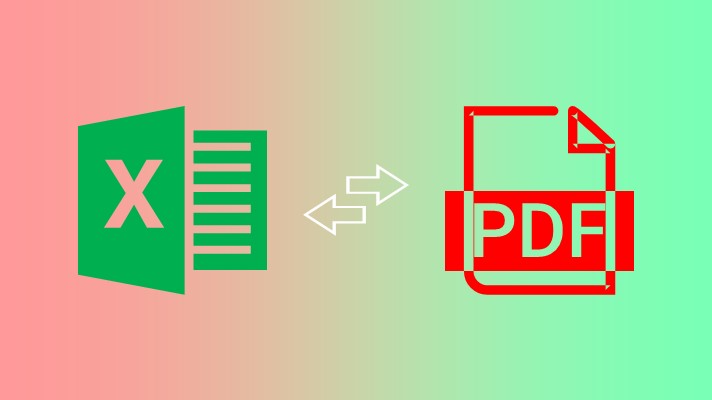
Method 3: Use PDFsail Free Online Converter
1. Go to PDFsail Excel to PDF Converter:
- Open your web browser and go to [PDFsail Excel to PDF Converter](https://www.pdfsail.com/excel-to-pdf)
- PDFsail provides a free, easy-to-use tool to convert Excel to PDF format. You may lose some special formatting from the original PDF, but you can still edit the text in Excel.
- The first conversion requires signing in with a Google account to convert more documents.
2. Upload your Excel:
- Drag and drop your Excel file into the upload box, or click "Choose File" to select a file from your computer.
3. Download PDF Document:
- After the conversion is complete, click the Download button to save the converted PDF file to your computer.

Method 2: Using Google Sheets (No Excel Needed)
1. Upload your Excel file: Go to [Google Drive], click + New, and choose File upload to upload your Excel file.
2. Open the file in Google Sheets: Double-click the uploaded Excel file to open it in Google Sheets.
3. Select 'File' > 'Download': From the dropdown menu, choose PDF document (.pdf).
4. Adjust PDF settings: Customize your layout, page orientation, margins, and scaling. You can also add headers, footers, or gridlines.
5. Click 'Export': Save the PDF to your computer.






