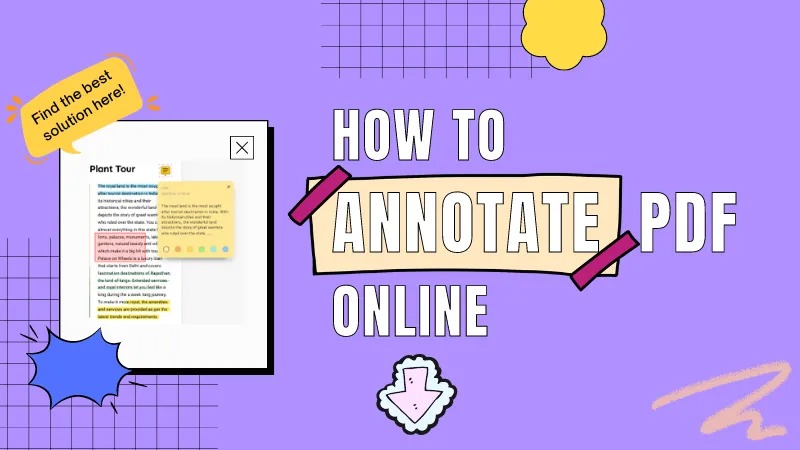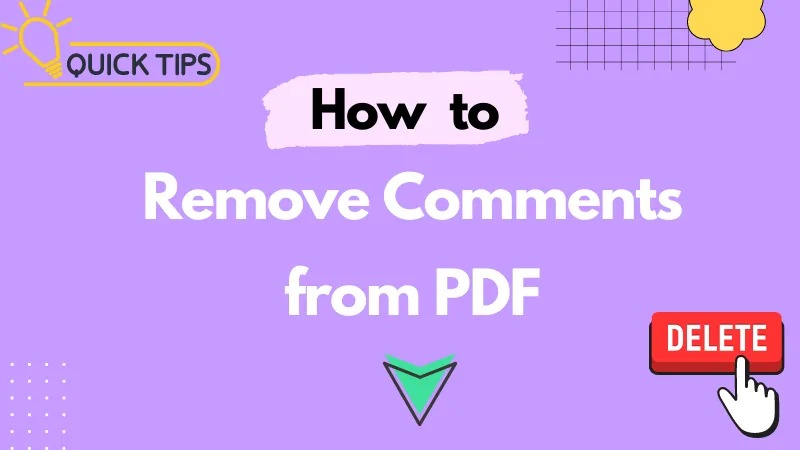When working with PDF documents, we often encounter the need to remove comments that were previously added for temporary highlighting or marking important information. As the document evolves, these comments may become unnecessary.
Method 1: Using PDF Editing Software - With PDFsail as an Example
Delete All Comments in One Click
When you need to clean up comments across an entire PDF file, PDFsail offers an extremely convenient feature. First, open PDFsail and import your PDF file. Then, click the "Comments" button on the toolbar to access the comments panel. Here, you can press Ctrl+A (on Windows) or Cmd+A (on Mac) to select all comments and simply press the Delete key or right-click and choose the "Delete" option to remove them all at once.
Delete Individual Comments
If you only need to remove a specific comment, the process is equally straightforward. In the comments panel, locate the comment you wish to delete, click on it, and then press the Delete key or use the right-click menu to select "Delete." This method is ideal for fine-tuning your comment management.
Method 2: Leveraging the Free Features of a PDF Reader
If you only occasionally need to delete comments or prefer not to install a dedicated PDF editing software, PDFsail is a great alternative. This reader not only supports basic PDF viewing functions but also offers a comment deletion feature. Open PDF Reader, import your PDF file, click on the comment you want to remove, and press the Delete key or use the right-click menu to select "Delete."
Method 3: Batch Deleting Comments (for Mac Users)
For Mac users who need to process multiple PDF files and remove comments from each, PDFsail for Mac's "Batch Processing" feature is the perfect solution. Open PDFsail for Mac and click "Batch" > "Batch Remove" from the top menu. In the pop-up window, drag and drop your files or click the "+ Add..." button to import them. Then, select "Comments" from the right panel and click the "Apply" button to batch delete comments from all selected files.
Method 4: Removing Comments Online
If you prefer an online solution, PDFsail website provides a convenient option.
1.Visit the official website of PDFsail website, upload your PDF file, and open it. In the document, click on the "Comments" list on the right side. Hover over the comment you want to delete, and a menu will appear.
2.Click on the "Delete" option to remove it.
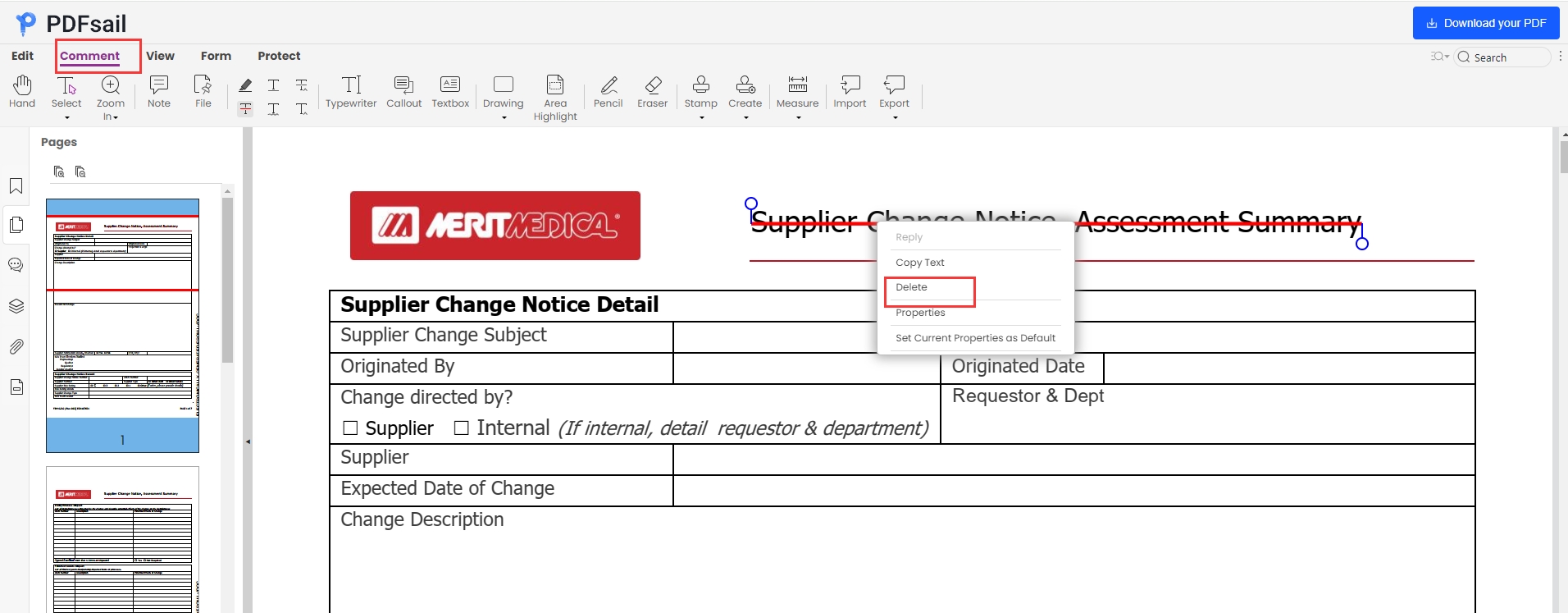
3.Once you've made all your edits, don't forget to click the "Download" button to save your changes.
Whether you need to delete all comments in one go, manage individual comments precisely, or batch process multiple files, there's a method tailored to your needs. Wondershare PDFsail and its related products offer powerful PDF editing capabilities that easily accommodate your various requirements. The online service provides even more flexibility. Choose the approach that best suits you and streamline your PDF file management for greater efficiency and convenience.