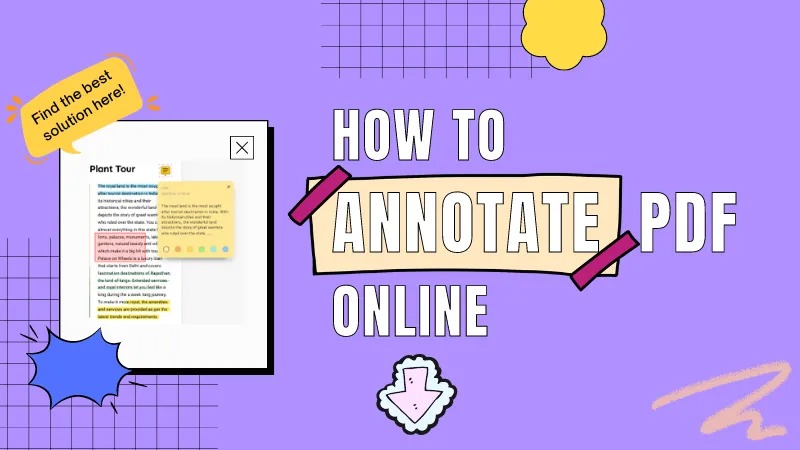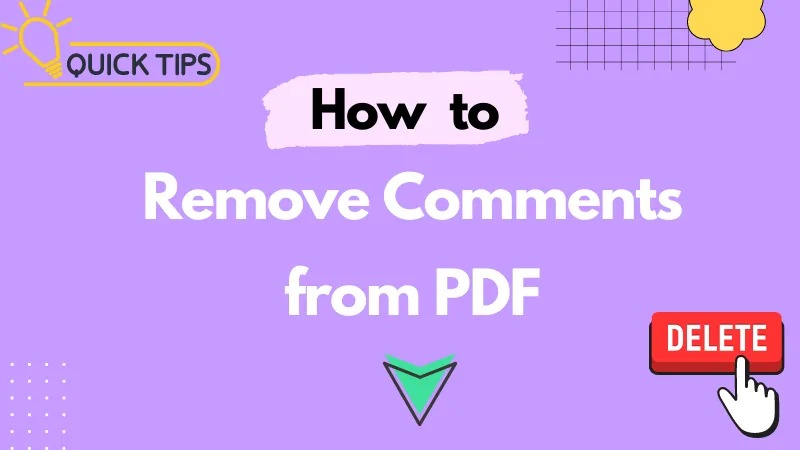PDFsail stands out as a user-friendly and powerful online platform for annotating PDF documents. This comprehensive guide will lead you through the steps of annotating PDFs with PDFsail, complemented by original tips and insights for an enhanced experience.
Initial Setup
Step 1: Cloud Access
Begin by opening your web browser and navigating to PDFsail's official website (https://www.pdfsail.com). This cloud-based solution eliminates the need for software installation, keeping your device clutter-free.
Annotation Journey
Step 2: Upload Your PDF
On the PDFsail homepage, locate and click the "Upload PDF" button. Select the PDF file you wish to annotate from your computer, and hit "Open" to initiate the upload process. PDFsail boasts swift upload speeds, even for large files.
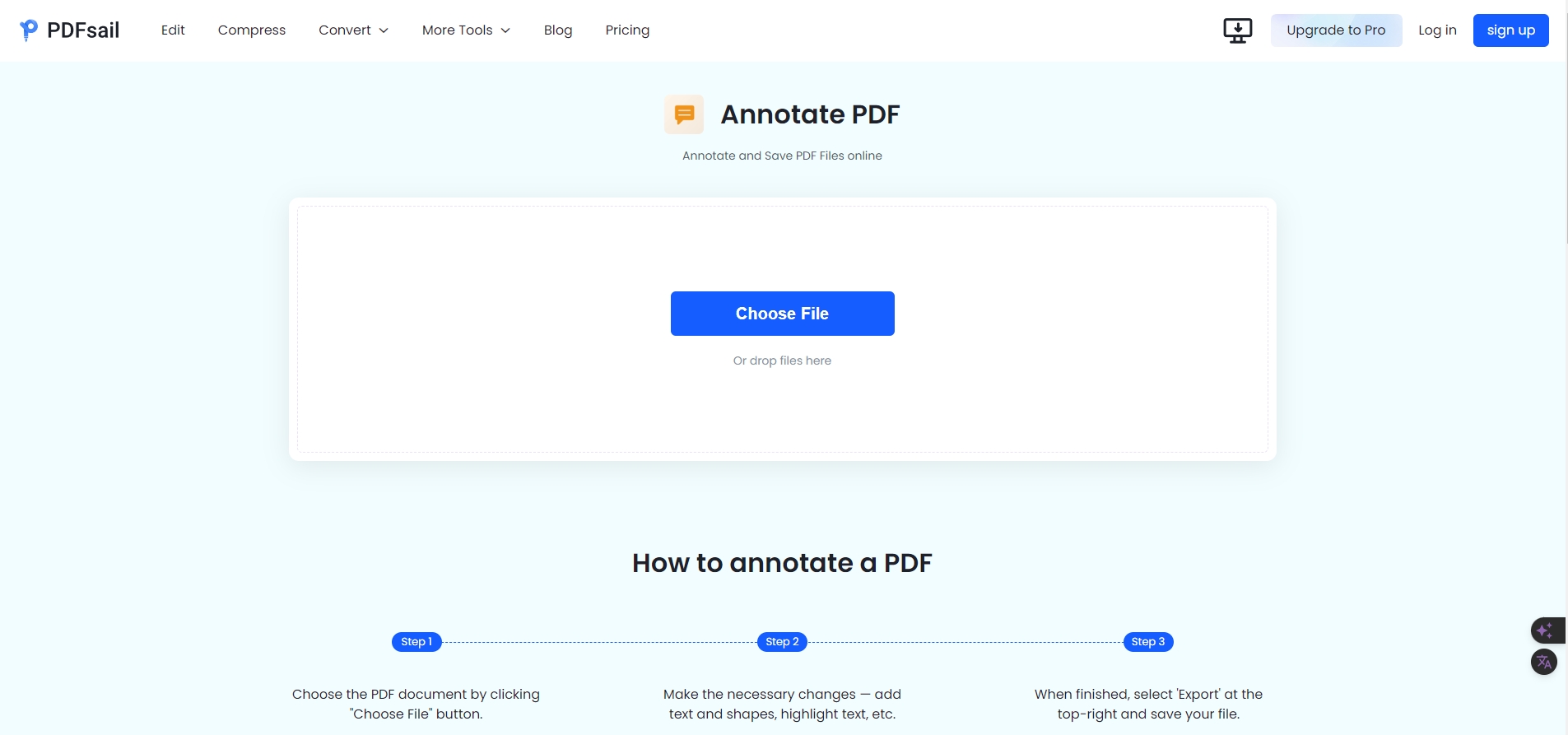
Step 3: Explore Annotation Tools
Once uploaded, you'll be presented with a variety of annotation tools including text comments, highlighting, underlining, strikethroughs, and drawing tools (e.g., arrows, circles, lines). Select the appropriate tool to get started.
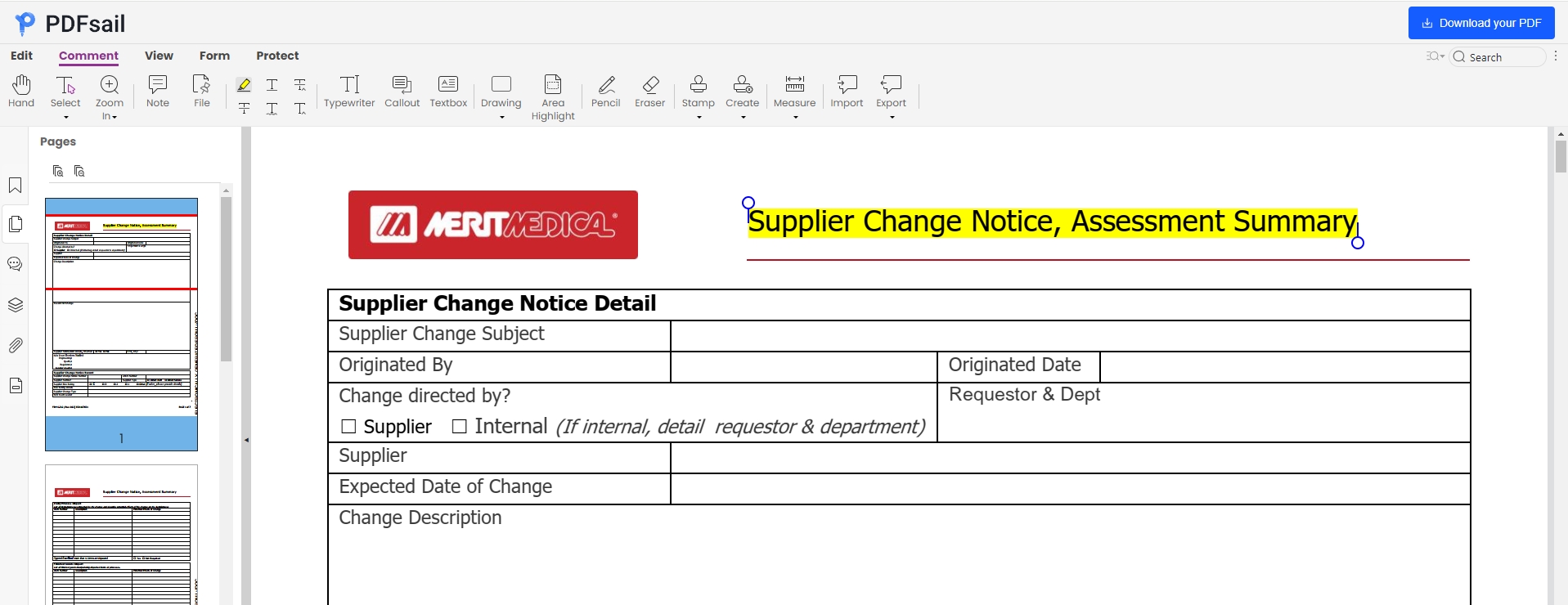
Step 4: Annotate Creatively
Embark on your annotation journey! Highlight key passages, underline essential details, or draw attention with shapes and arrows. The level of customization offered by PDFsail ensures that your annotations are both informative and visually appealing.
Completion & Sharing
Step 5: Save & Download
Upon completion, secure your annotated PDF by clicking the "Download" button. PDFsail also offers the option to save your file to cloud storage services , ensuring seamless access across devices.
PDFsail, with its streamlined interface, extensive feature set, and straightforward workflow, is an exceptional choice for online PDF annotation. Whether for academic research, work presentations, or personal studies, PDFsail is an invaluable tool that streamlines your work and learning processes. The steps outlined in this guide, coupled with original tips and insights, will empower you to harness the full potential of PDFsail for efficient and productive PDF annotation.