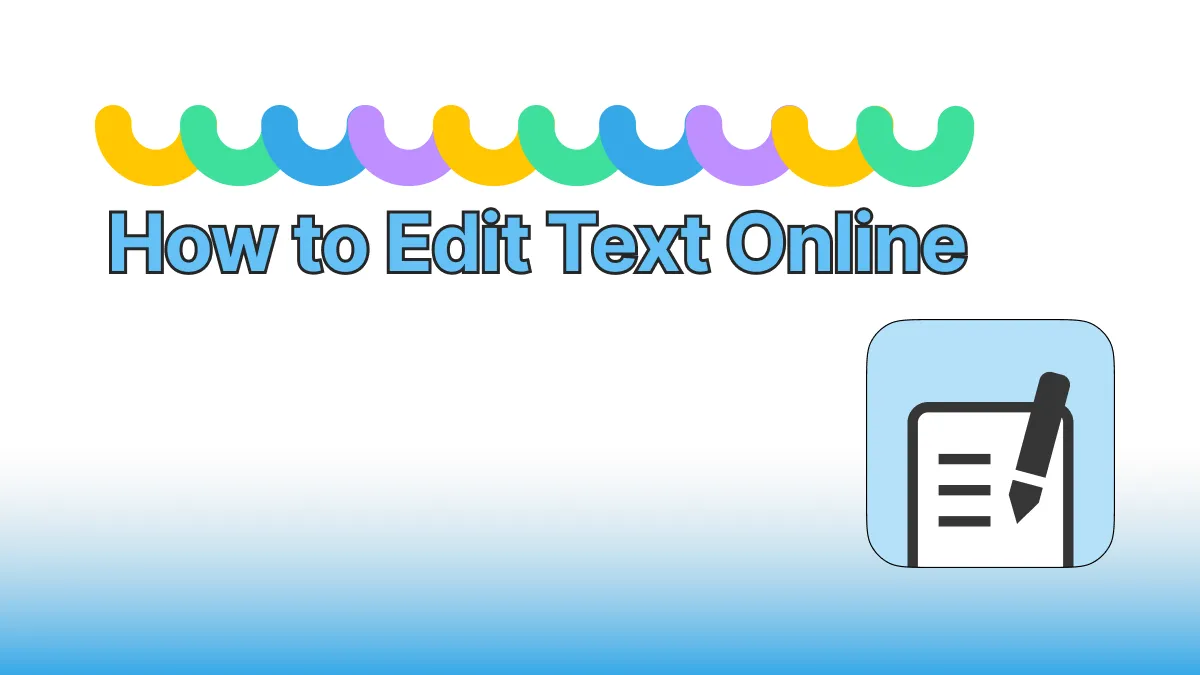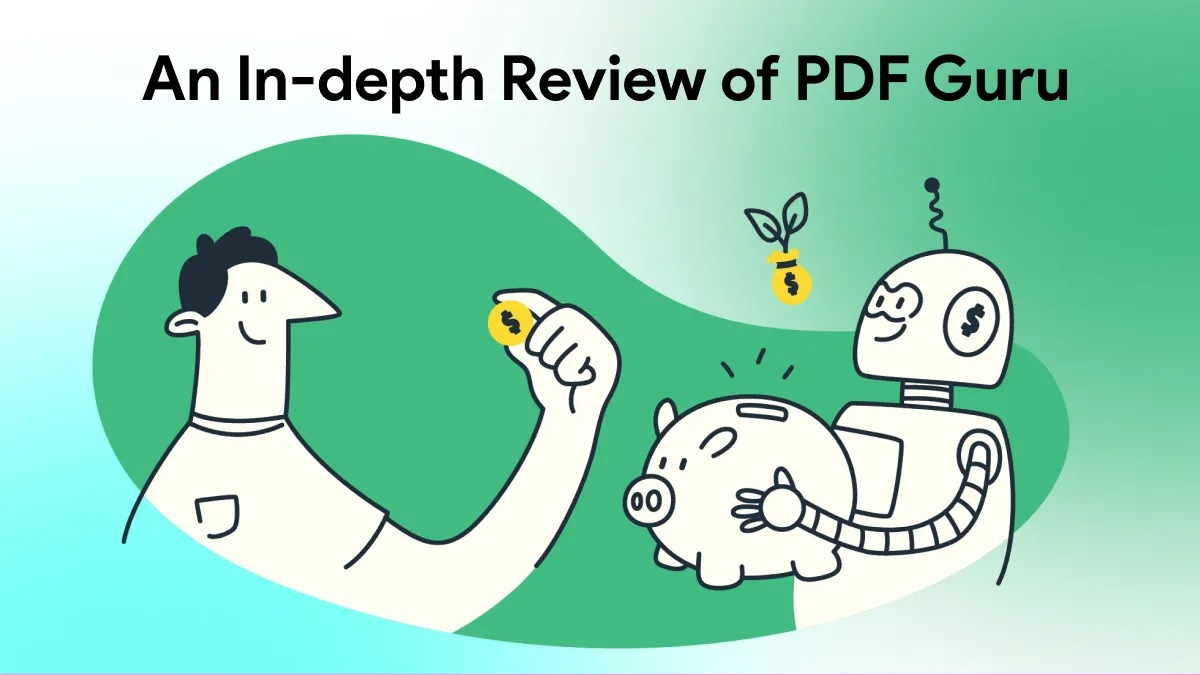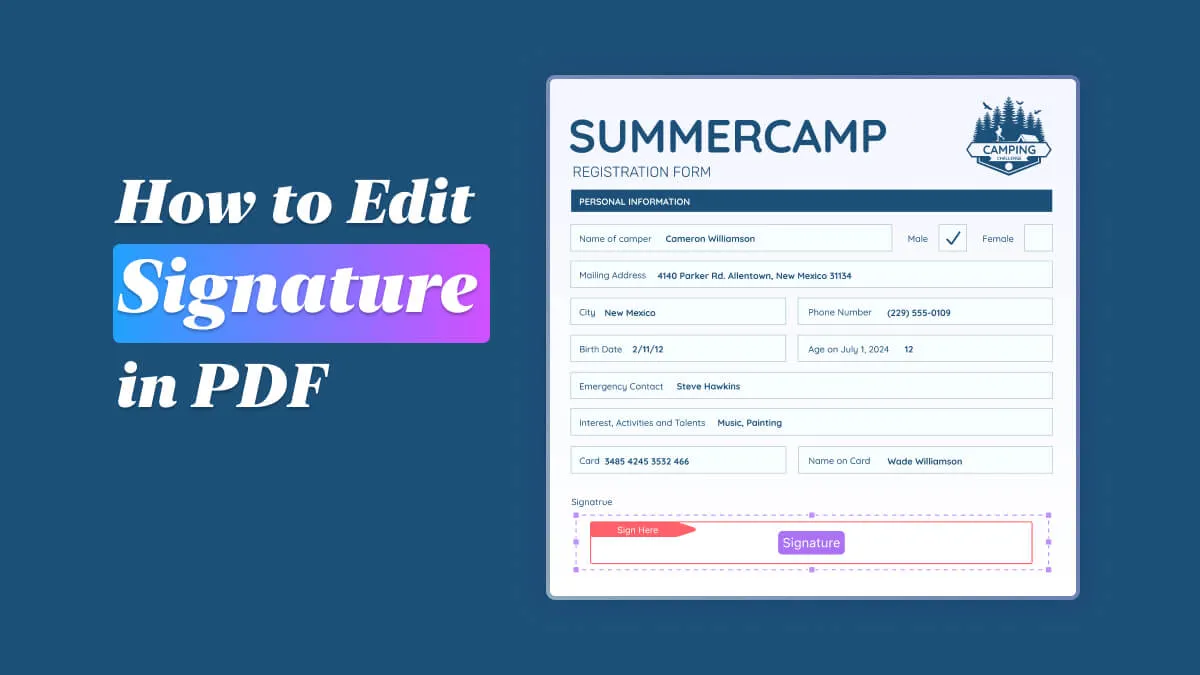In today's digital age, electronic signatures within PDF documents have become standard practices, significantly streamlining the traditional process of handwritten signing, printing, and scanning. However, with the diversity of work scenarios, the need to modify or replace electronic signatures within PDFs occasionally arises. This article delves into the exceptional performance and advanced application techniques of two premier tools – PDFsail and Adobe Acrobat – for editing PDF signatures in 2024.
I. PDFsail: An AI-Powered PDF Signature Editing Powerhouse
Key Features: PDFsail, a PDF tool that combines AI technology with robust editing capabilities, stands out with its intuitive interface and impressive signature editing abilities. It intelligently identifies and removes existing signatures with a single click, allowing users to swiftly create and insert new signatures using various methods (such as mouse, keyboard, or touchpad). Furthermore, PDFsail's ability to unlock non-editable PDF form fields empowers users to edit signatures even in saved documents that cannot be directly modified.
Steps:
1.Download and Launch PDFsail: First, download and install PDFsail on your Windows/Mac computer.
2.Open the PDF File: Click the "Open File" button to select and open the PDF document requiring signature editing.
3.Edit the Signature:
- Delete the Old Signature: In "Edit PDF" mode, select the signature, right-click, and choose the delete option.
- Create a New Signature: Use the "pencil-shaped" icon in the left sidebar to enter edit mode. Click the "Signature" icon from the top bar and select "Create Signature" to add a new one.
4.Adjust Signature Position: Place the newly created signature in the appropriate location within the PDF to complete the editing process.
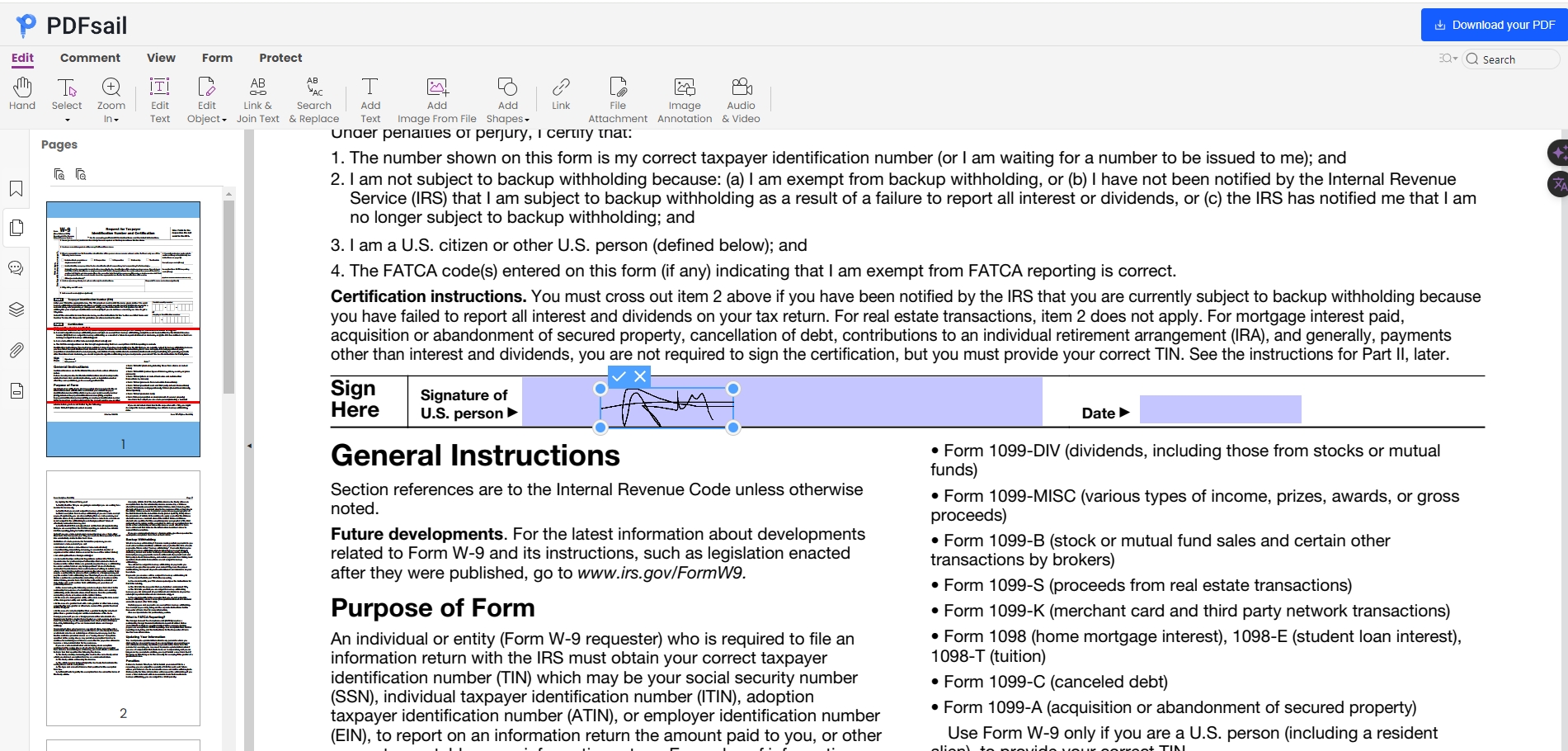
II. Adobe Acrobat: Signature Editing Secrets from a Classic Tool
Key Features: As a veteran in the PDF handling landscape, Adobe Acrobat also offers convenient signature editing functionalities. Through its intuitive "Fill & Sign" tool, users can quickly delete old signatures and add new ones, supporting a variety of signature methods including handwriting, typing, and image upload to cater to diverse signature needs.
Steps:
1.Launch Adobe Acrobat and Open the PDF: Start Adobe Acrobat and load the PDF file that needs signature editing.
2.Enter Signature Editing Mode: Select the "Fill & Sign" option from the Quick Action toolbar.
3.Delete and Add New Signature:
- Delete Old Signature: Click the "X" icon next to the previous signature to delete it.
- Add New Signature: Choose "Add Signature" and select either handwriting, typing, or uploading an image to create a new one.
- Place the New Signature: Drag and drop the new signature into the desired position within the PDF and click "Apply" to complete the editing.
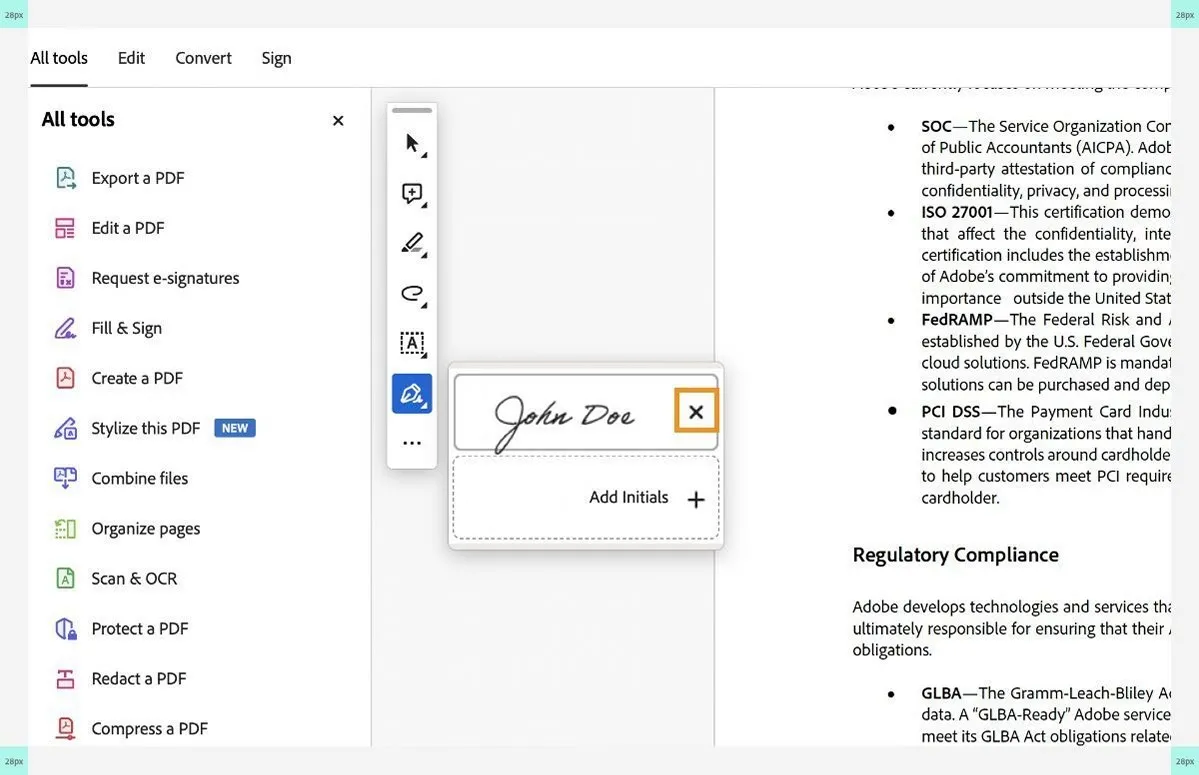
III. Advanced Technique: Unlocking Signatures in Non-Editable PDFs
Scenario: When you encounter a signed and saved PDF where the form fields are locked, preventing direct signature editing, PDFsail's "Prepare form" feature comes in handy.
Guidance:
- Open the PDF and Unlock Form Fields: Use PDFsail to open the file and click the "Prepare form" icon in the left sidebar. Double-click the signature to open its properties and uncheck the "Locked" and "Read Only" options.
- Edit the Signature: Follow the aforementioned PDFsail signature editing steps to delete the old signature and add a new one.
In conclusion, both PDFsail and Adobe Acrobat offer seamless solutions for PDF signature editing needs. For non-editable PDF scenarios, PDFsail's unlocking feature provides unparalleled convenience. Take action now to make PDF signature editing!