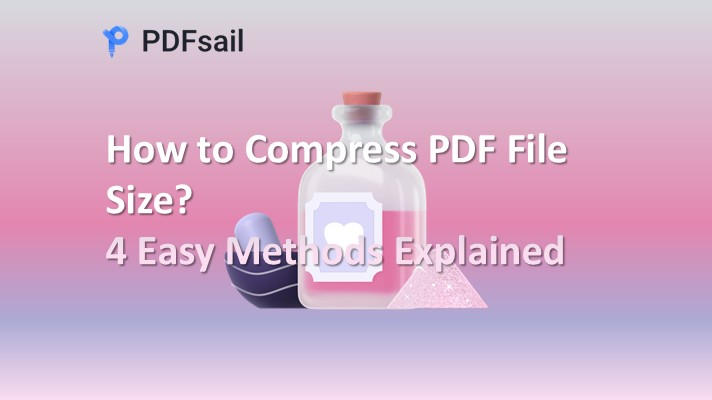How to compress the file size of PDF? PDF has become a widely used document format due to its good compatibility and stability. However, since PDF files may contain images, large amounts of text and complex layouts, the file size is often large. This not only puts pressure on storage space, but also greatly affects the transmission and sharing of files. In order to improve work efficiency, we often need to compress PDF files. This article will introduce four simple and effective PDF compression methods to help you easily reduce file size and improve daily office efficiency.
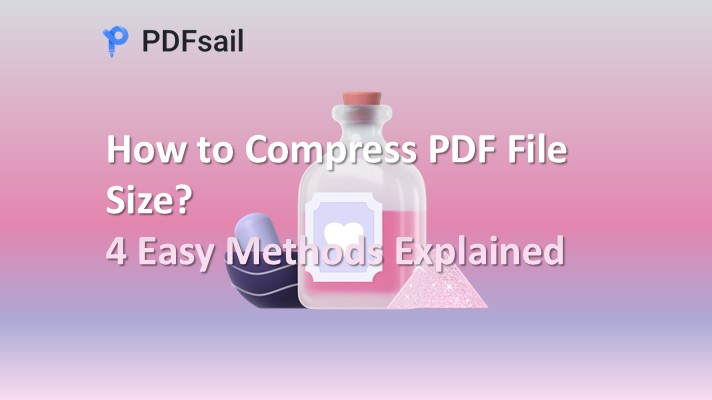
Method 1: Use online tools for compression
Online tools do not require downloading any software, and can quickly complete PDF compression through a browser, which is very suitable for temporary or one-time compression needs. In addition, online tools usually provide multiple compression levels for users to choose from, which can meet the needs of different scenarios.
How to use it is as follows (taking the PDFsail compression online website as an example):
1. Enter the online website (https://pdfsail.com/) and find the [PDF Compression] function on the homepage of the website.
2. In the compression interface, select the appropriate compression mode according to the compression requirements. Then click the [Select PDF] button, find the PDF file to be compressed in the pop-up window, and choose to upload.
3. After the file is uploaded, the website will automatically start the compression process. After waiting for a while, click the [Download] button to save the processing results.

Windows 100% secure
Method 2: Use PDF conversion software for compression
PDFsail converter is a practical PDF format conversion tool that integrates multiple functions, including PDF compression. Using PDFsail converter to compress PDF files can significantly reduce the file size, making it easier to store and share. It supports batch compression function, which can process multiple PDF files at one time, greatly improving work efficiency.
How to use it is as follows:
1. Open the software, find [PDF Operation] in the function bar of the software, and select [PDF Compression].
2. Import the PDF file you want to compress into the software. After the operation is completed, adjust the compression settings according to actual needs, such as compressed pages, compression mode and save location.
3. Click [Start Compression] and wait patiently for the software to complete the compression.
Method 3: Use the compression function of office software
Office software such as Microsoft Office usually has built-in PDF processing functions, including PDF compression. This method is suitable for users who have already installed these office software, and there is no need to download other tools.
The usage is as follows (taking Microsoft Office as an example):
1. Use Microsoft Office to open the PDF file to be compressed, and find the relevant options for PDF compression in the office software.
2. Select the appropriate compression level or parameters as needed, then click [Start Compression] and wait for the compression to complete.

Windows 100% secure
Method 4: Export to PDF using the print function
Exporting PDF using the print function is an indirect but effective way. This method is suitable for users who want to make some adjustments to the file while compressing it. It can help users directly set a lower resolution during the process of generating PDF.
The usage is as follows:
1. Open the document to be compressed in the PDF reader, click [File], and select the [Print] option to open the print settings window.
2. In the print options, select "virtual printer" such as "Microsoft Print to PDF" or other PDF printers, and set low resolution (such as 72dpi) and other parameters.
3. Click the [Print] button and select a storage location to save the file as a new PDF.

Windows 100% secure
The sharing of "How to compress PDF file size" ends here. PDF file compression is not difficult. Through the above four methods, we can easily optimize the size of PDF files. Friends in need can try it. I hope that the introduction of this article can help you solve the troubles caused by large PDF files, improve daily office efficiency, and make work more handy.