In our daily work and study, we often need to convert PDF documents to image format for sharing, editing or archiving.PDF files are popular because of its cross-platform and maintain the original document features, but in some cases, it will be converted to image format can bring more convenience. So how to convert pdf to image? This article will introduce three practical methods to help you easily realize the conversion of PDF to image.
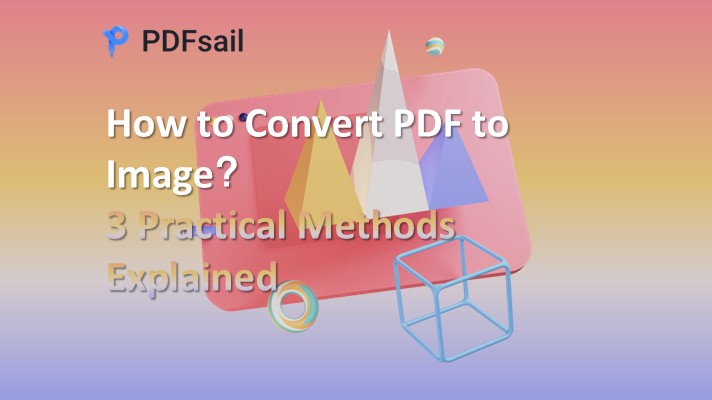
Method 1: Use online conversion tools
Online conversion tools are one of the most convenient ways to convert PDF to pictures. These tools usually do not need to install any software, just upload the file, select the output format, you can quickly complete the conversion. The following PDFsail online conversion tool as an example.
Operation is as follows:
1, open the site into the conversion page, online PDF to picture: https://pdfsail.com/pdf-to-jpg
2, and then will be converted to upload PDF files, set up a customized settings, and then click on a key to start converting, waiting for the conversion can be successful.
3, is not very simple it ~

Windows 100% secure
Method 2: Use professional PDF conversion software
Professional PDF conversion software provides richer features and higher conversion quality. These software usually support batch conversion, suitable for processing a large number of documents. The following PDFsail converter operation as an example.
Operation is as follows:
1, the operation of the client is also very simple, download the client, install and open.
2, select PDF conversion in the file to picture, click on the plus sign in the middle, select the PDF file to be converted, you can also choose to add the entire folder Oh.
3, batch upload multiple PDF files, if the output format, conversion effect and generation requirements, then you can set it up Oh, click Start Conversion on it.
4, the conversion is complete, directly open the view.
Method 3: Use screenshot tools
If you only need to convert a PDF document in a page or part of the content, you can use the screenshot tool to quickly get the image.
The operation is as follows:
1, open PDF files: Use PDF Reader to open PDF files.
2, intercept the screen: use the operating system's screenshot tool (such as Windows 10's Snipping Tool or MacOS's screenshot function) to intercept the desired page.
3, save the screenshot: Save the screenshot as an image file, usually can be saved directly as PNG or JPEG format.

Windows 100% secure
Tips
- Document security: When using online tools, make sure the site is secure, especially if the document contains sensitive information.
- Quality selection: Choose the appropriate image quality and resolution for your end use.
- Batch processing: If you need to convert a large number of files, consider using specialized software or scripting tools that support batch conversion.
Summarize
Above is the introduction of pdf to image conversion methods, you can all convert PDF documents to image format for different occasions. Choosing the most suitable method depends on your specific needs and technical environment.

Windows 100% secure





